PDF preview
Viewing PDFs without leaving the mobile app offers ability for developers to keep their users in the app's context. It is possible to let PDF file download to the phone and have the user open it using a different app. That may not be best user experience for an app. Not all users may know how to locate and open the PDF file in a different app.
In this how-to we will see how to add PDF preview functionality to a WaveMaker app using the react-native-pdf and
react-native-blob-util libraries.
Adding PDF Preview in a WaveMaker App
The react-native-pdf library is a React Native PDF viewer component with support for both iOS and Android.
It uses the native libraries PDFKit on iOS and PdfRenderer on Android.
The react-native-blob-util library is a React Native wrapper for the blob-util library.
We can leverage these libraries to add PDF preview functionality to a WaveMaker app. The best way to accomplish this is
through creating a prefabs in WaveMaker which will handle the PDF functional component.
Building Prefabs in WaveMaker for PDF Preview
The following steps will you can create your own Prefabs for PDF Preview.
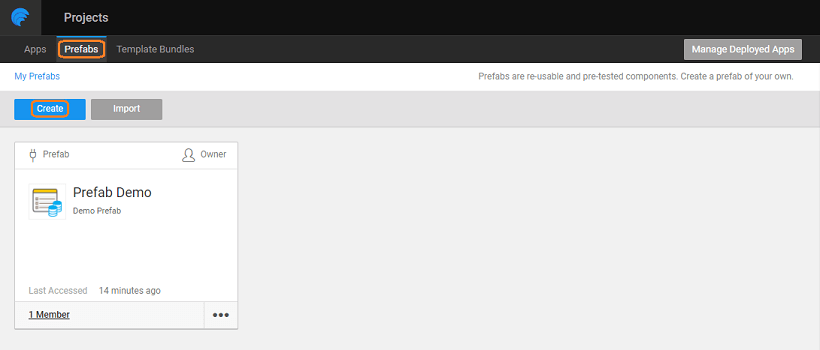
Select widget in sidebar and search for the custom widget and drag n drop to the design box
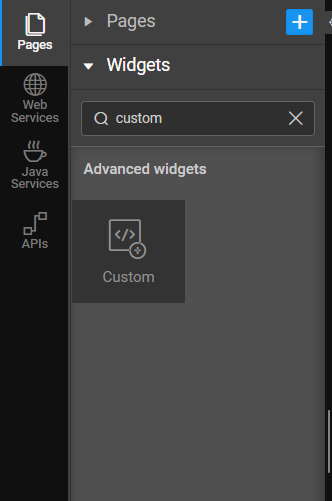
Add link and password properties to the custom widget
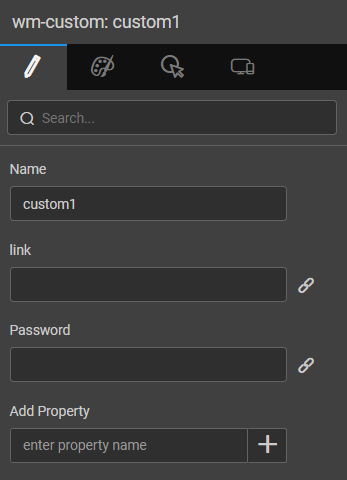
Prefab Configuration
On creating prefab we configure it through simple steps.
Click on setting then click on Config Prefab. Now, select Resources tab and In Script section add react-native-pdf and
react-native-blob-util dependencies to the scripts and then click on save.
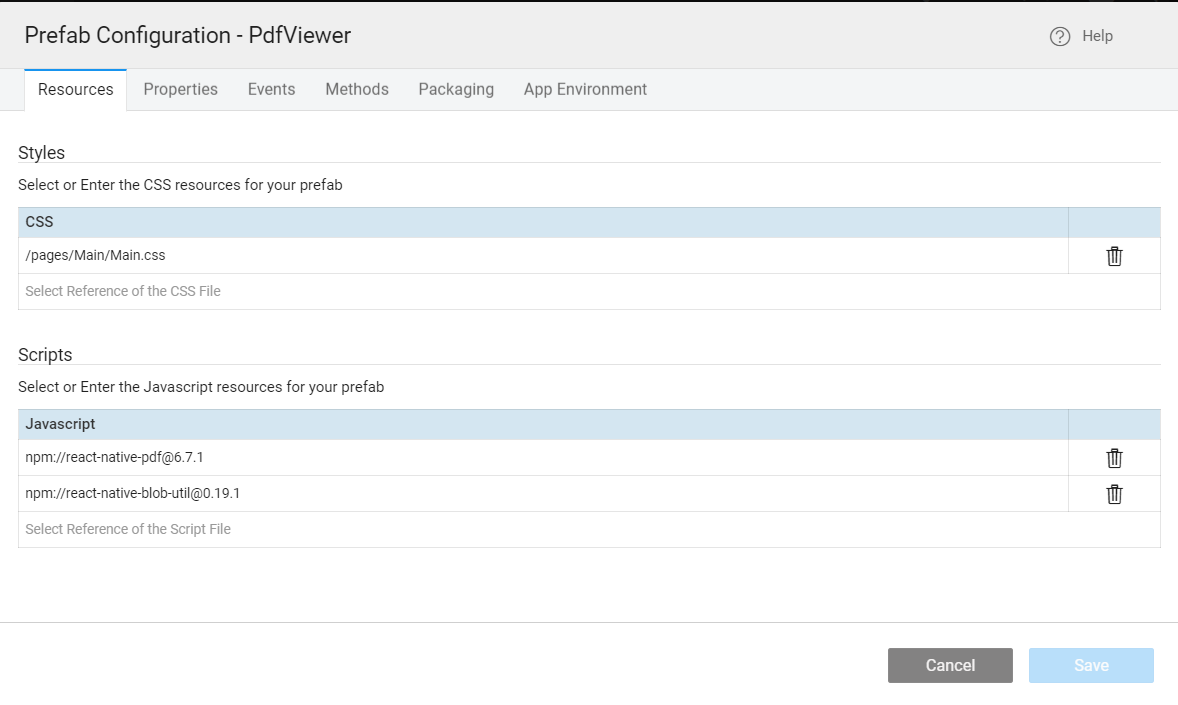
And then, select properties tab. Add Link Property in UI Properties section and click on save.
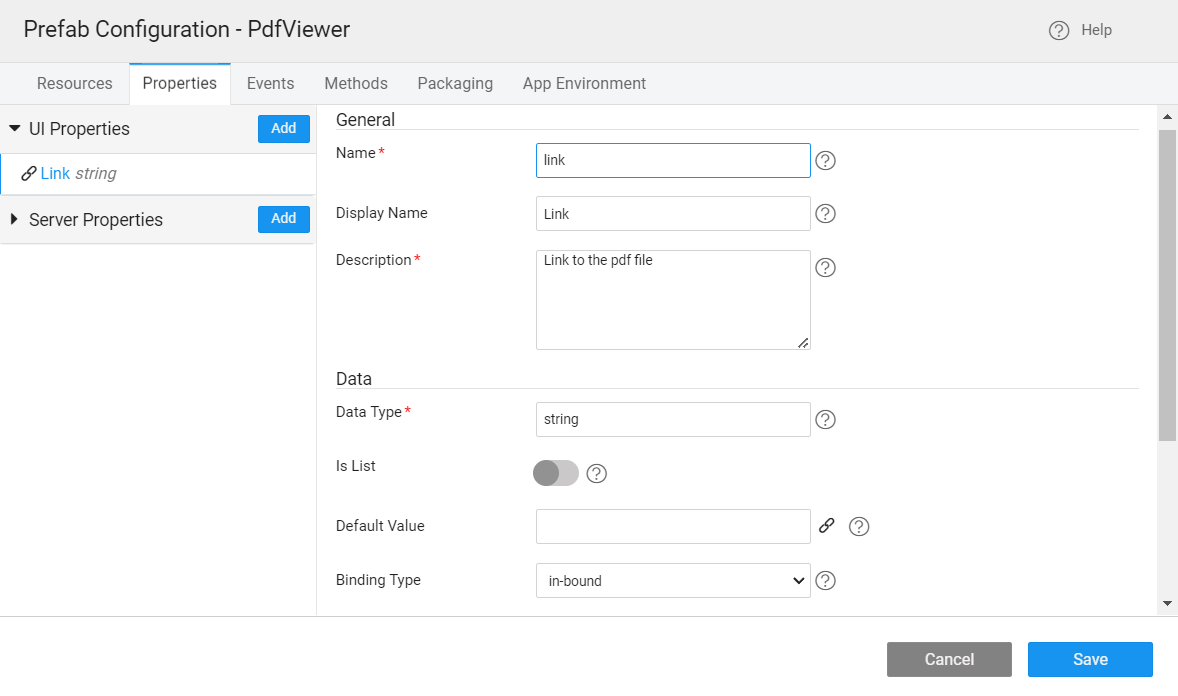
Make sure to select Use Expression tab, and add pdfpassword expressoin.
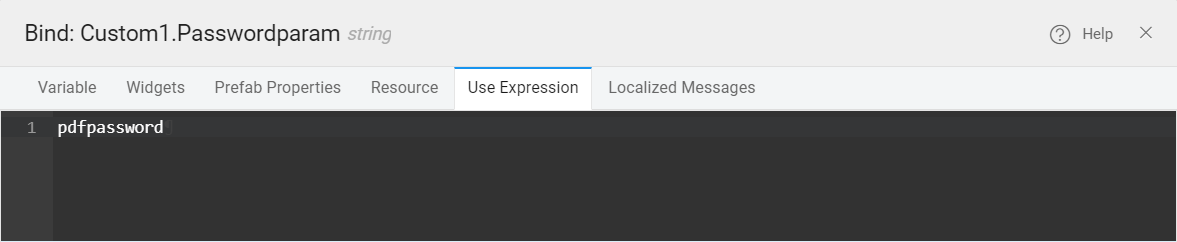
Time to bind prefab link and password properties to the widget
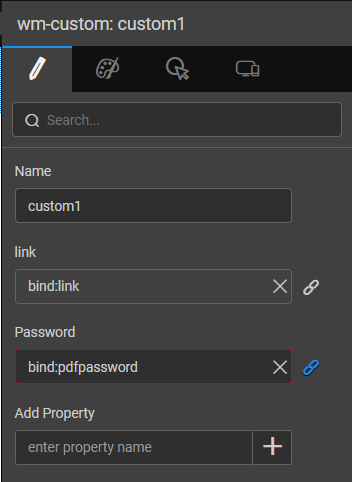
After setting up the configurations it's time for us to implement functionality for the prefab with code.
In order to handle password flows, we need to create dialog box for password by using design dialog widget.
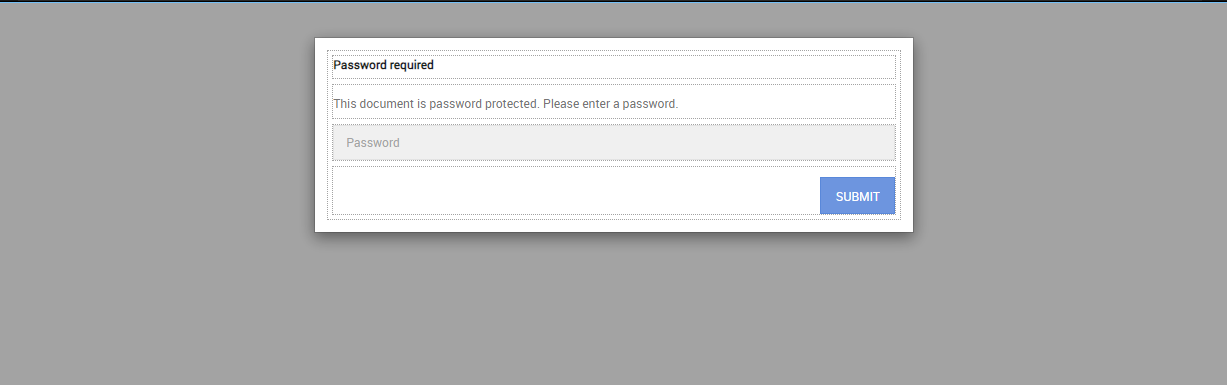
Prefab.onReady = function() {
Prefab.date = new Date();
if (Prefab.Widgets.custom1) {
Prefab.Widgets.custom1.renderview = renderPdf;
}
};
Prefab.submitClick = function($event, widget) {
Prefab.pdfpassword = Prefab.Widgets.passwordinput.datavalue;
};
function renderPdf(props) {
const react = require('react');
const Pdf = require('react-native-pdf');
if (!props.link) {
return null;
}
return react.createElement(Pdf.default, {
trustAllCerts: false,
source: {
uri: props.link,
caches: true,
},
style: {
flex: 1,
width: 380,
height: 520,
},
password: props.password ? props.password : '',
onError: (error) => {
Prefab.Widgets.passworddialog.open();
console.log(error);
},
onLoadComplete: (numberOfPages, filepath) => {
Prefab.Widgets.passworddialog.close();
console.log(`number of pages: ${numberOfPages}`);
},
});
}
This prefab we can render with or without password-protected files.
Implement Prefab to the project
To implement Prefab to the project, expand Prefab tab in sidebar and select your custom prefab and drag n drop to the design box
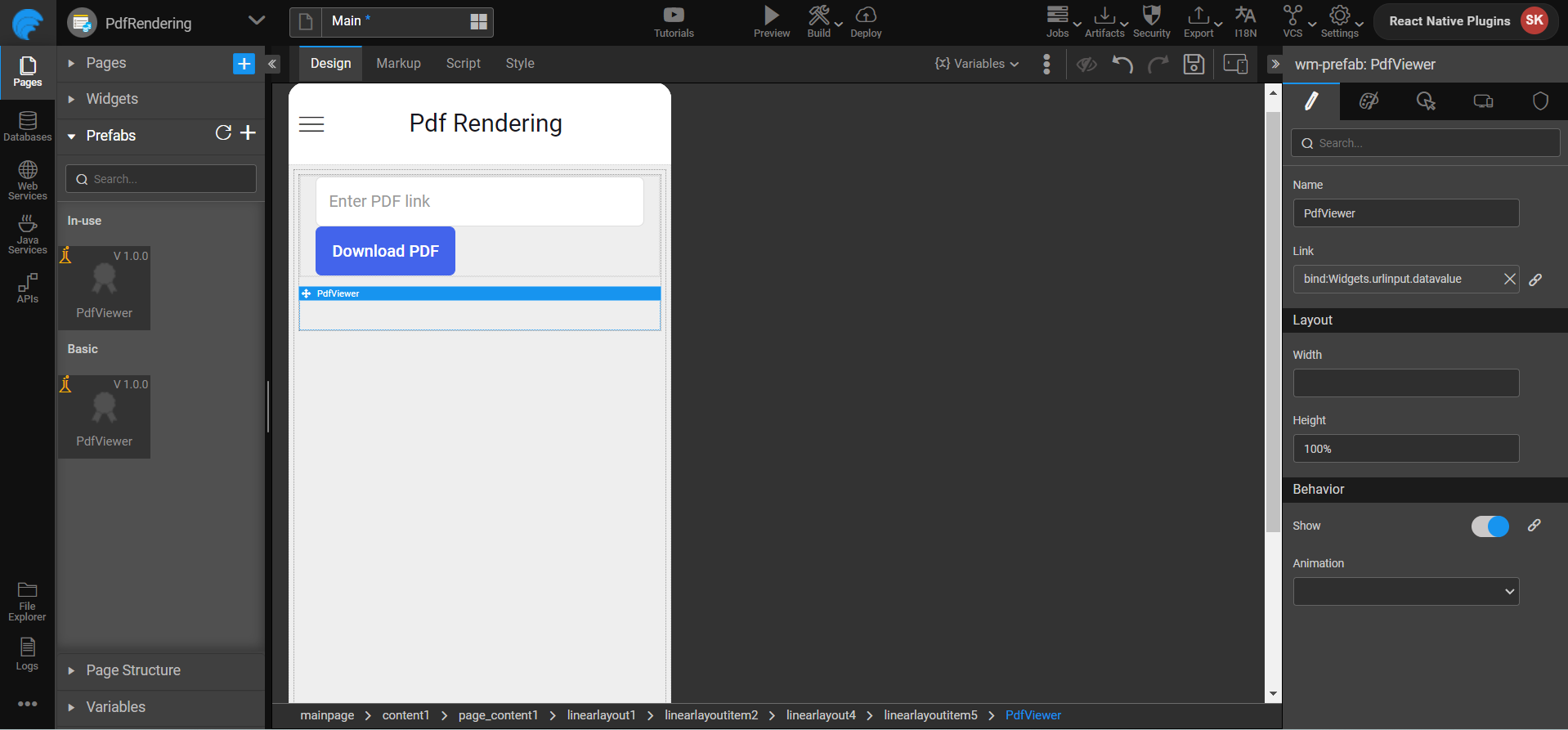
Downloading PDFs in a WaveMaker App
Downloading PDFs is a common requirement in mobile applications, and React Native makes it relatively straightforward to implement this functionality.
Here, we'll walk you through how to download a PDF file in a WaveMaker app using the rn-fetch-blob.
Adding rn-fetch-blob Plugin to your WaveMaker App
- rn-fetch-blob
RNFetchBlob plugin can be installed in a few steps in a WaveMaker application. Please refer to this page on how to install the plugin.
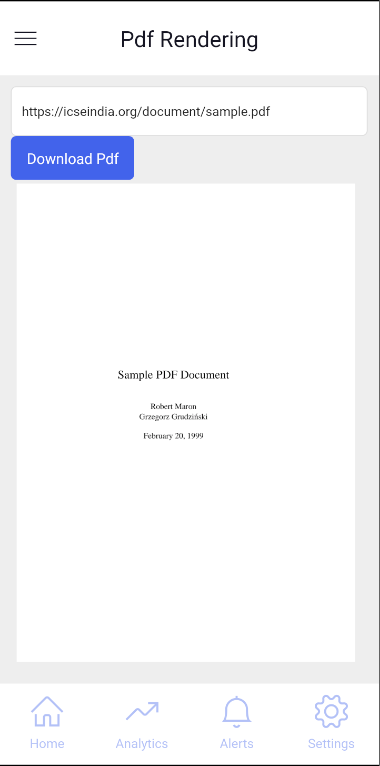
The following is the code snippet for the above mockup
var RNFetchBlob = require('rn-fetch-blob').default;
Page.onReady = function () {};
Page.downloadpdfTap = function ($event, widget) {
const value = Page.Widgets.pdfurl.datavalue; //input value
let dirs = RNFetchBlob.fs.dirs;
const filename = value.substring(value.lastIndexOf('/') + 1, value.length);
RNFetchBlob.config({
fileCache: true,
path: dirs.DownloadDir + '/' + filename,
addAndroidDownloads: {
notification: true,
title: filename,
mediaScannable: true,
},
})
.fetch('GET', value, {})
.then(res => {
console.log('The file saved to ', res.path());
})
.catch(error => {
console.error('Error creating directory:', error);
});
};